

Prepare your Chromebook for the KUARIO Print app

You should now be able to use KUARIO Print on your chromebook!
Are you watching this instruction on your phone?
Please make sure your rotate function is active and watch it in the 'landscape' orientation.
When ready, please start the presentation!
Click on 'Add extension'

Look up 'kuario' in the search field in the upper left to look for KUARIO Print and
click on 'Add to Chrome'.

kuario
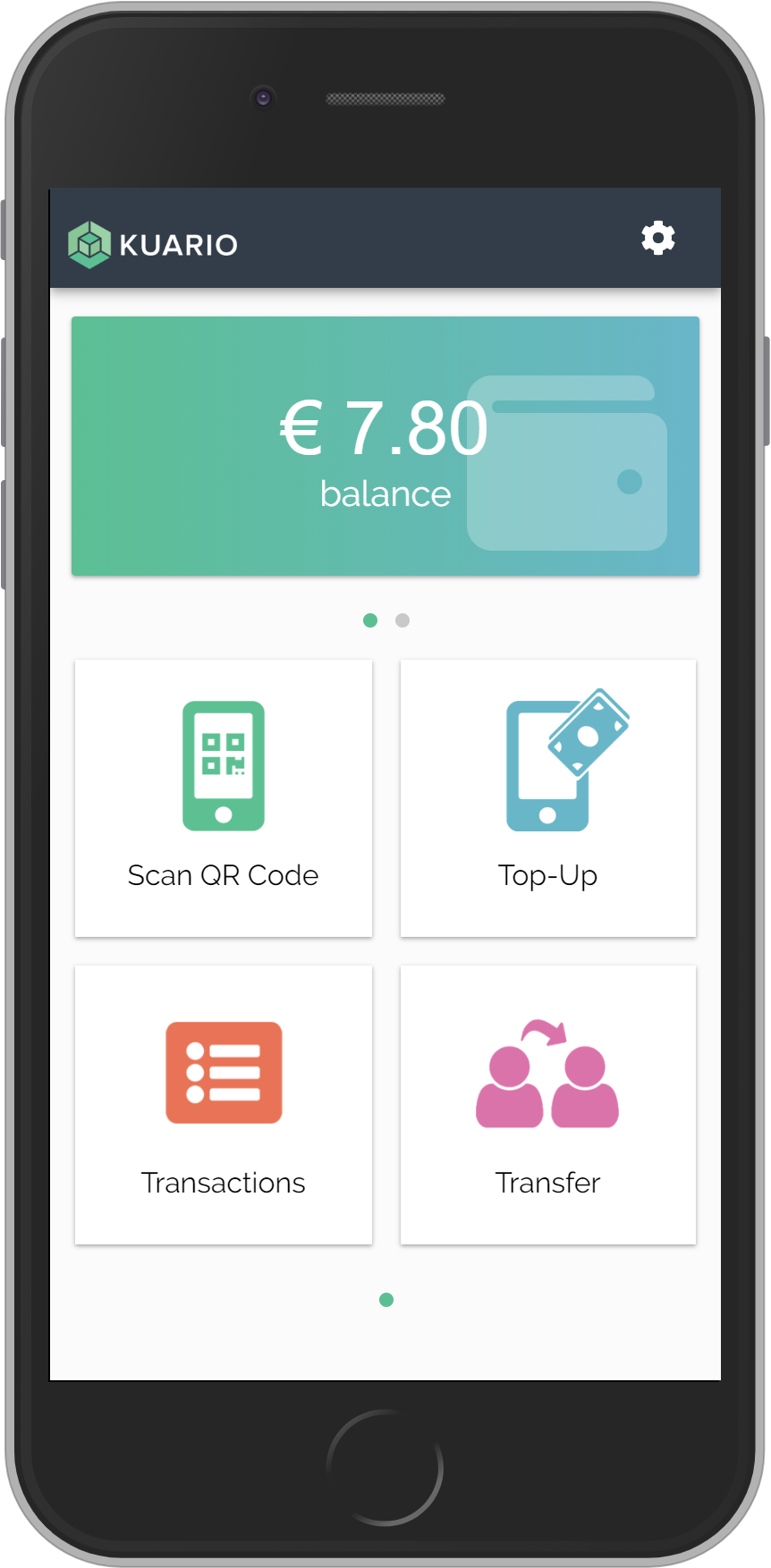
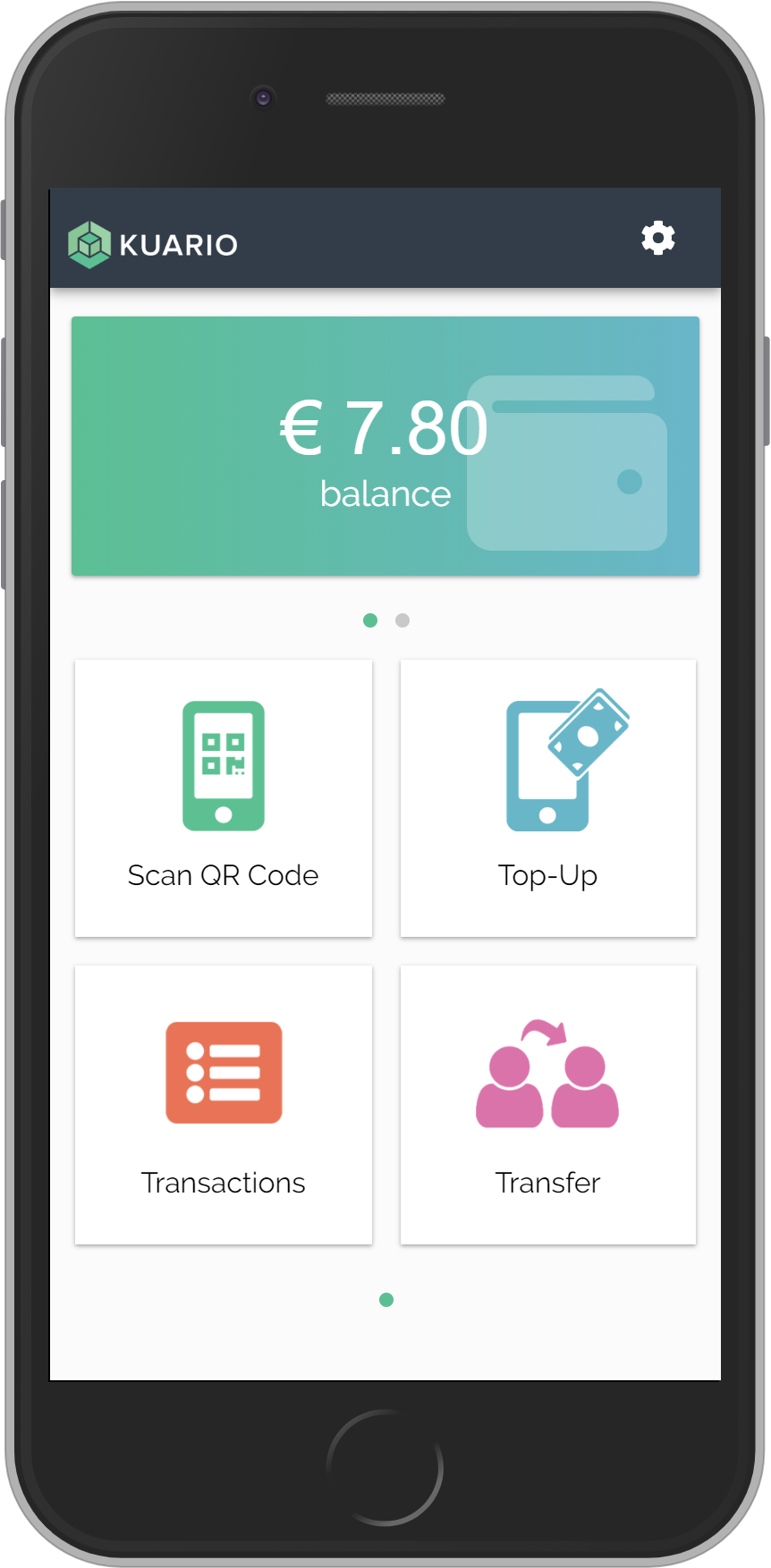
Open the KUARIO app on your mobile phone



Go to settings and activate KUARIO Print

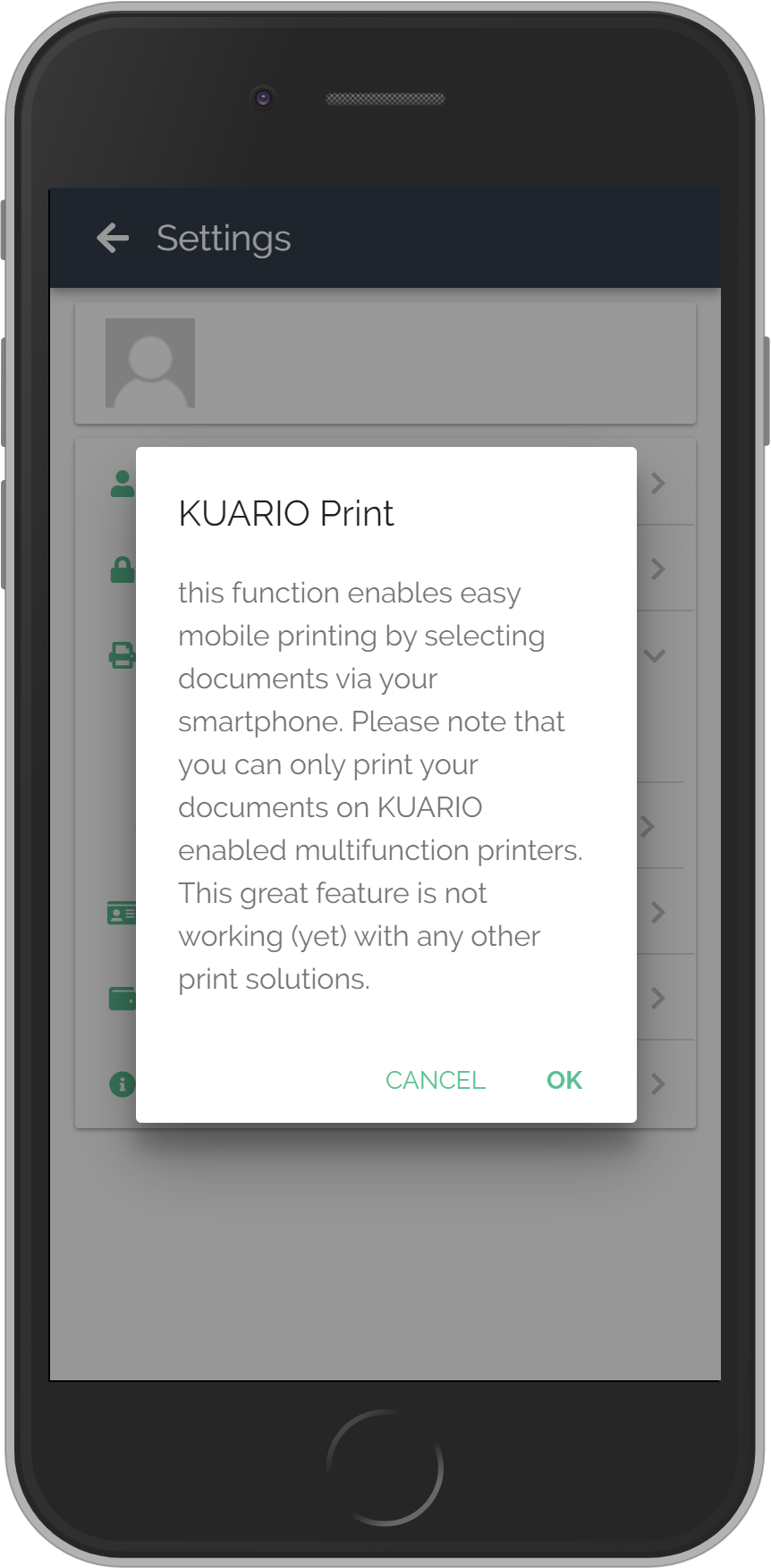
Click 'OK' if you read the text



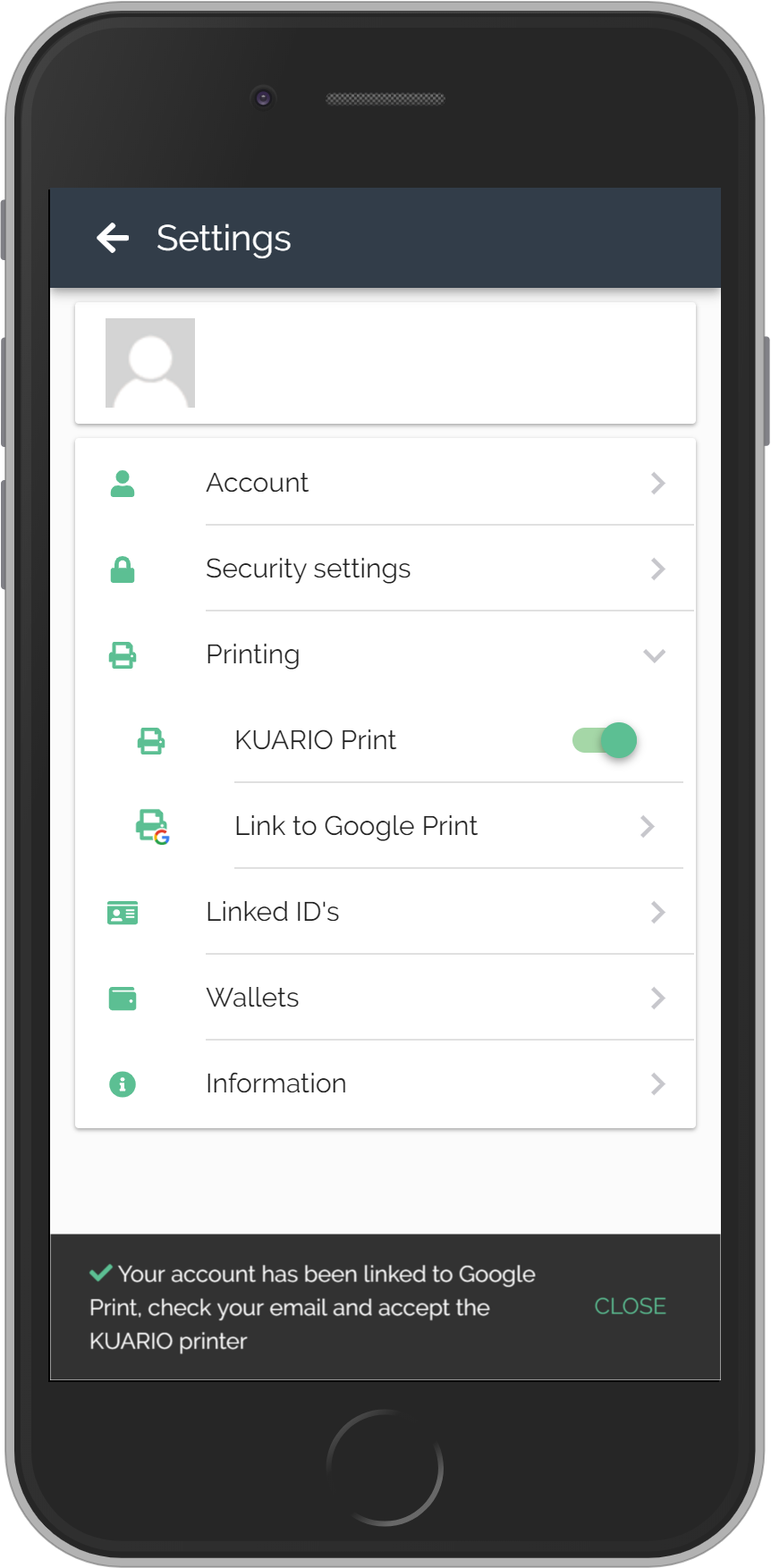
Read the message and click 'Close'

Open your mail account and find the mail from print@kuario.com and click on 'add printer'

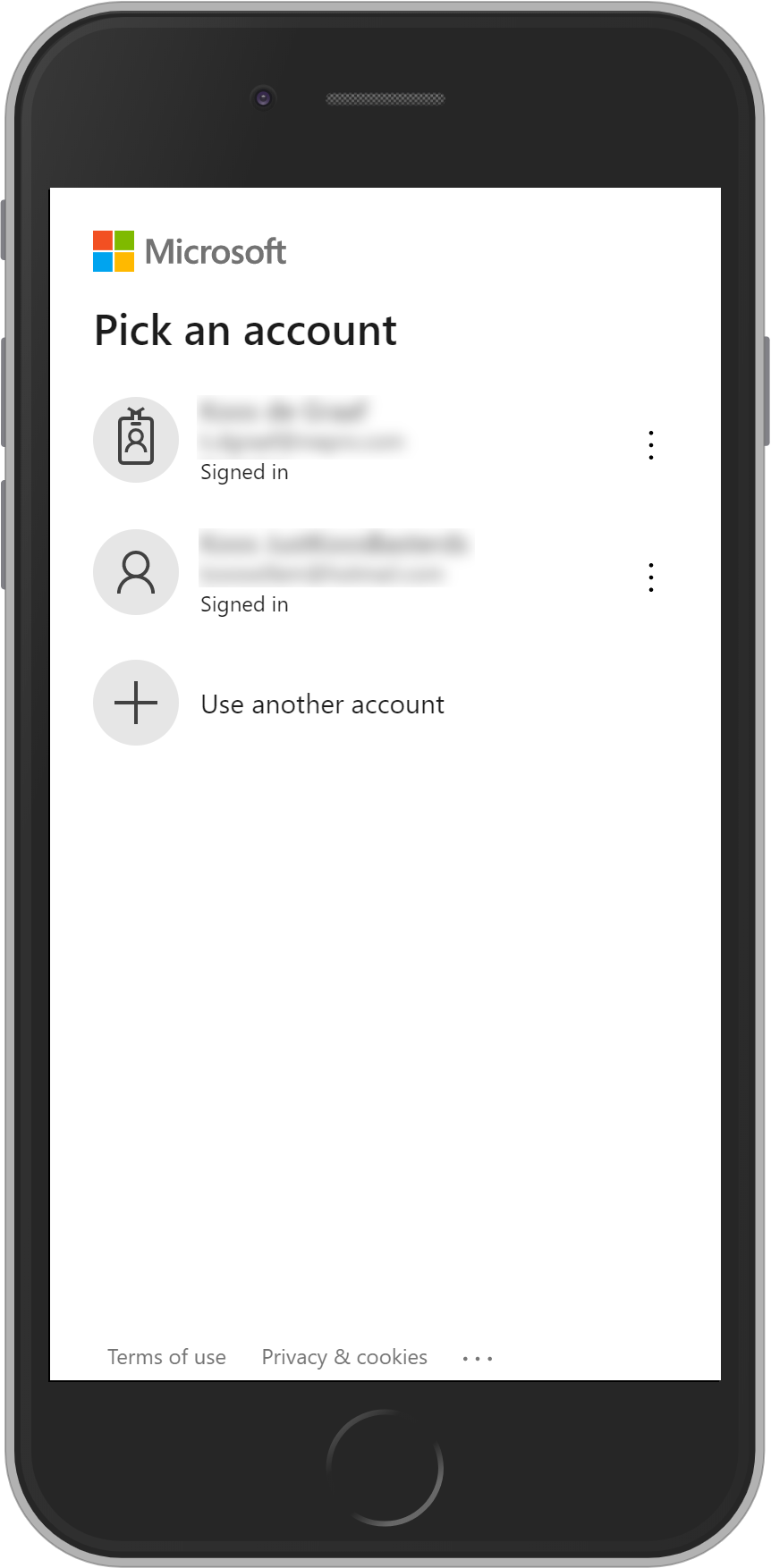
Select your Google Account so the KUARIO printer can be shared with you

In the 'Open with' pop-up select 'Cloudprinter'

Select the
KUARIO Printer

Accept the KUARIO Printer by clicking 'Accept'

You can now see this window in which the KUARIO printer is not visible
Go to Google Cloud Print and click 'Manage Printers'

Click on the KUARIO Printer

The printer is the property of KUARIO and you have permission to print jobs on that printer
Select a document to print. In this example we will print the e-mail from KUARIO

The printer can now be selected in Google Cloud Print

The print job details, like colour and paper size can be edited here


Click on 'Print' to print!
